How to publish a book on KDP

To publish a book on Amazon's Kindle Direct Publishing (KDP) platform, you can follow these steps:
Prepare your manuscript
Ensure your book is complete and edited. It should be formatted correctly for digital publishing. Export it to a compatible file format like a Microsoft Word document or a PDF. If you are creating a paperpack or a hardback, you can download free templates from Amazon here.
First you will need to head over to KDP.
Create an Amazon KDP account
You can either use your Amazon account or create a new account. If you don't already have one, sign up for a free account. Provide the required information, including your tax details and payment preferences.
Adding a new title
Once you have signed in or signed up. Head over to your "Bookshelf". Click on “+ Create” button.
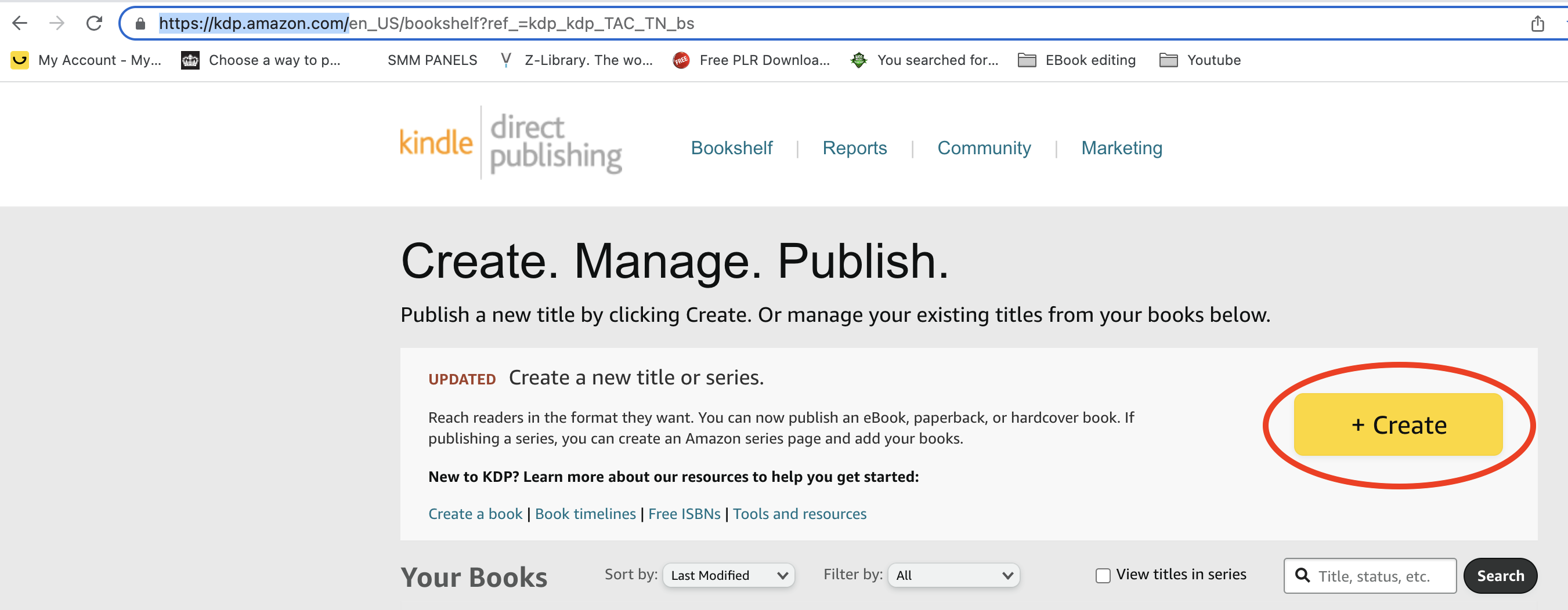
"Create a Kindle eBook" or "Create Paperback" depending on your desired format. You can also create both formats separately. For this example we are going to publish an ebook, but you can always publish a paperback or a hardback after completing the ebook.
Hover over to “Kindle eBook” > Create eBook
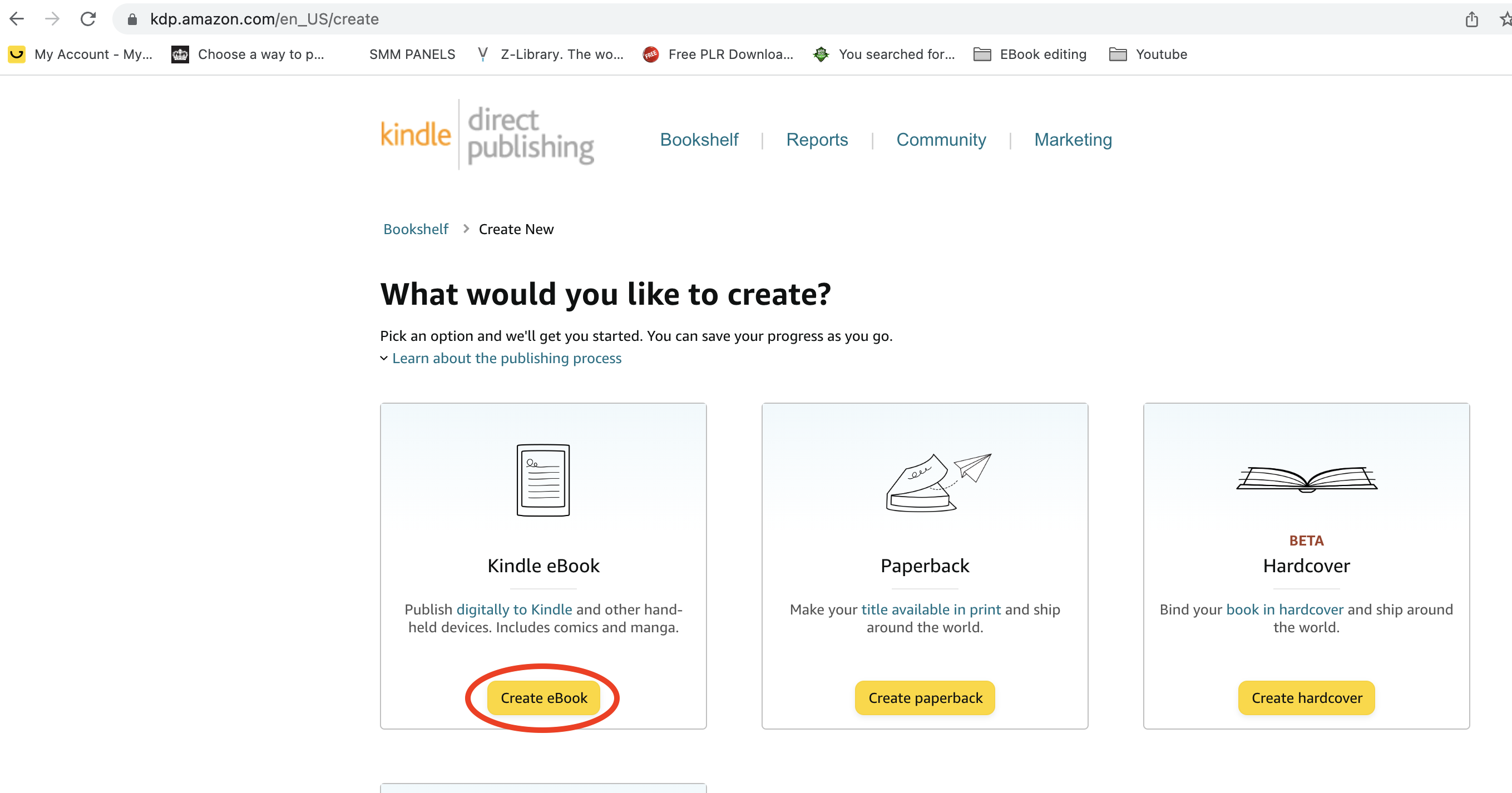
Fill in the form with your details. Enter your book title name and subtitle, this is optional, but we do recommend you do it to rank in your selected niche.
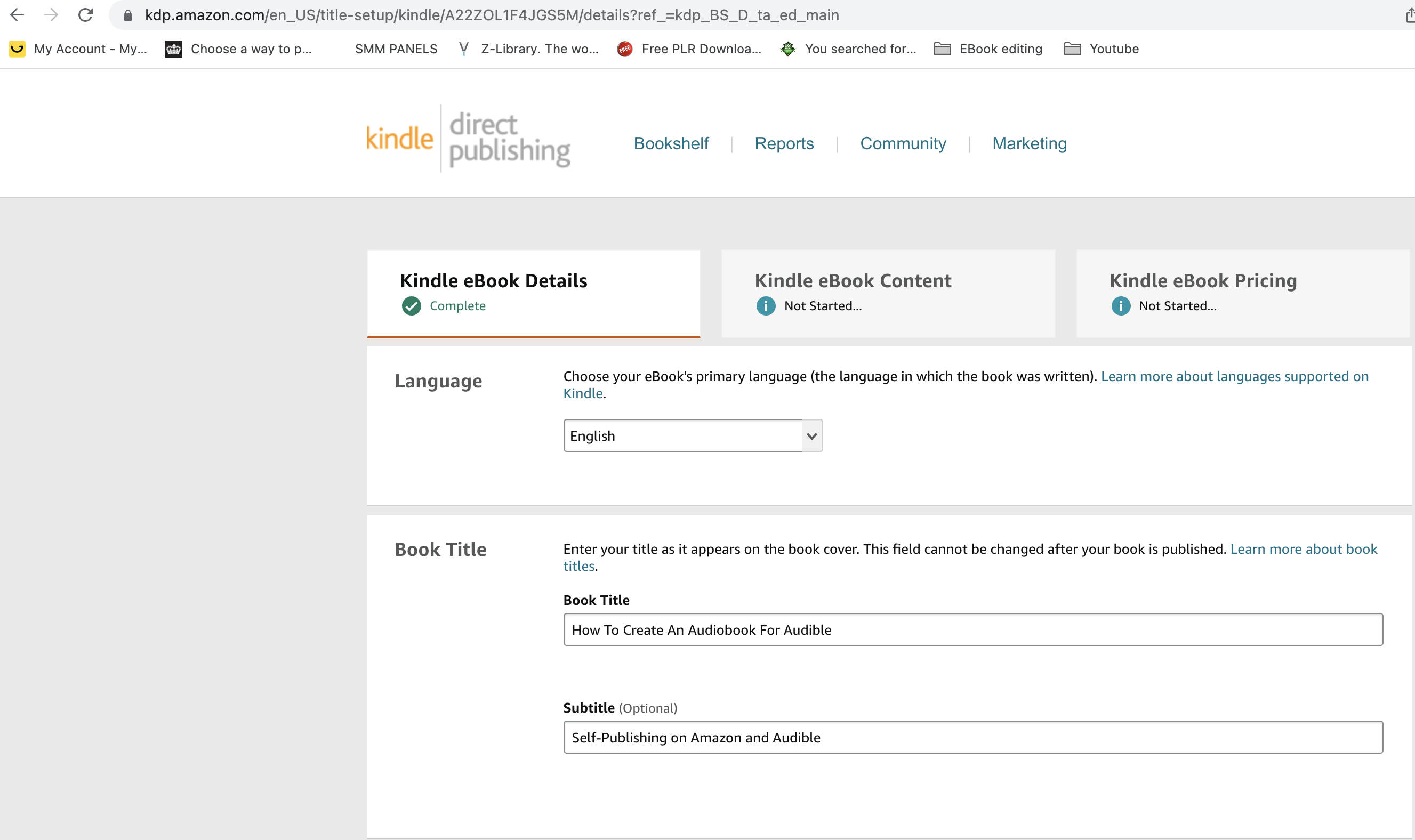
Authors name
The most important part is selecting your authors name, this is your brand. You can use a pen name or your real name. If there are contributors, add their names.
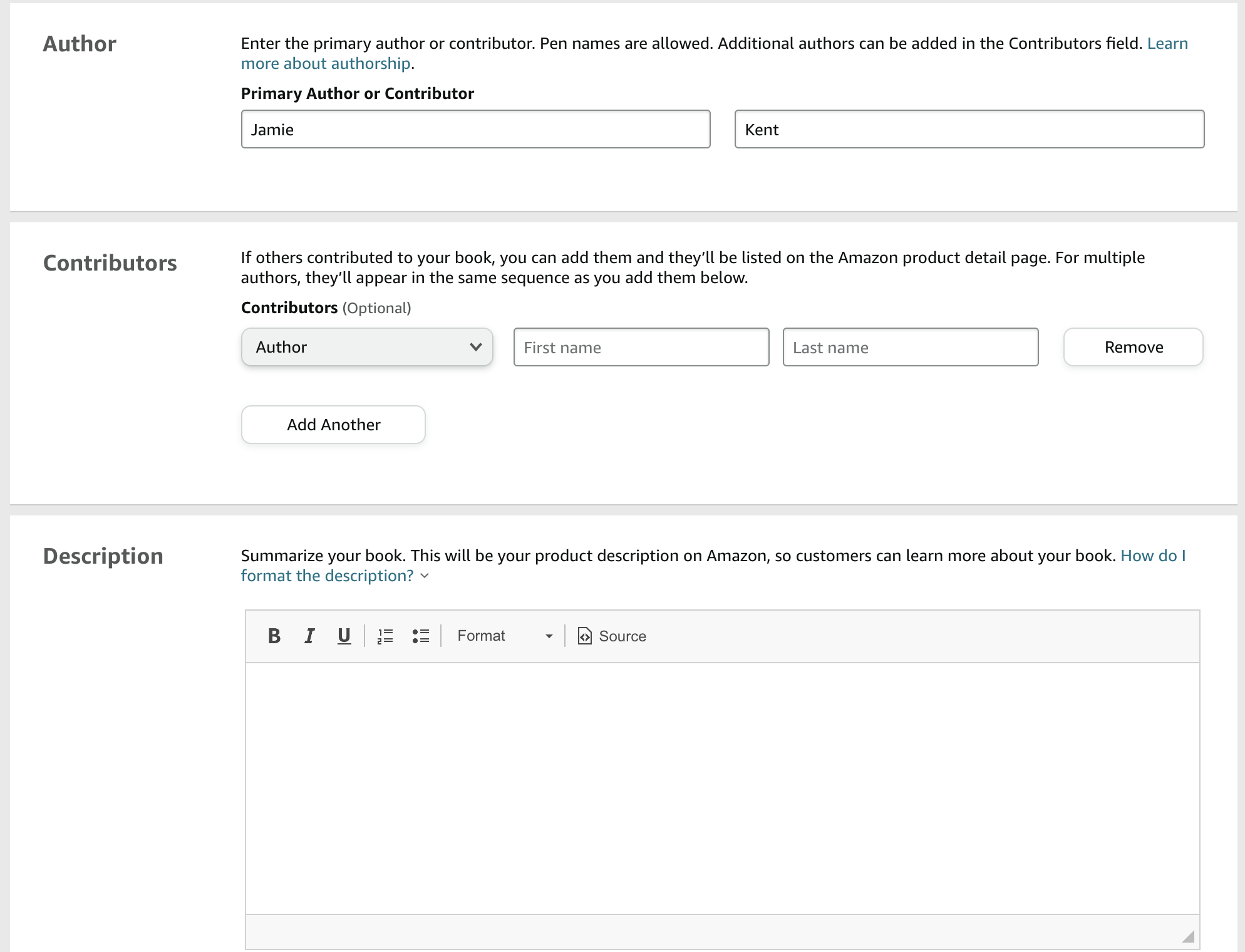
Summary description
Make sure to add keywords, to rank in searches for your book. Click on I own the copyright.
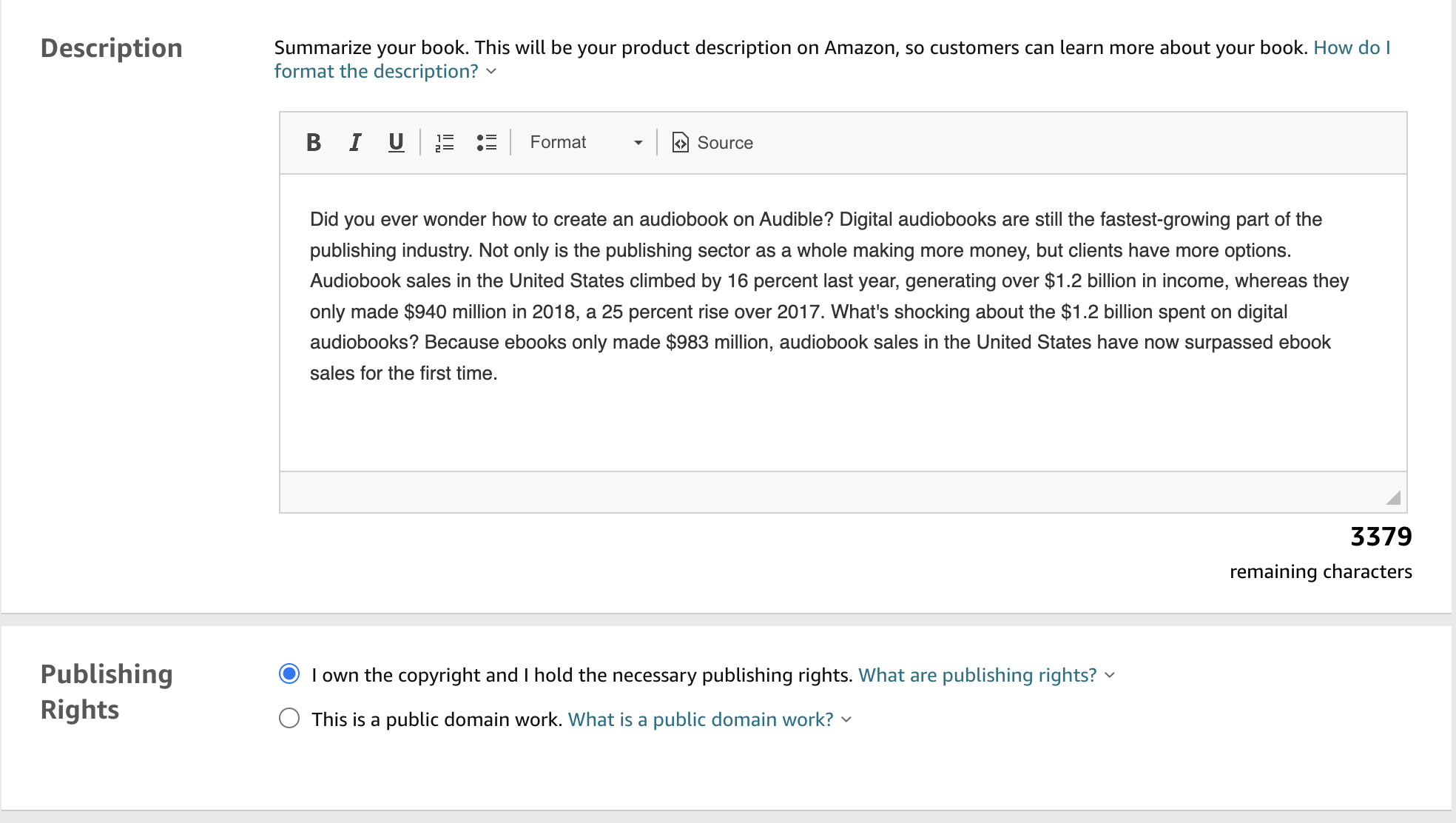
Keywords:
Its important to have keywords, so when someone searches for a specific keyword, your book will appear in the search results. It is completely upto you to decide on how many keywords you would like to use.
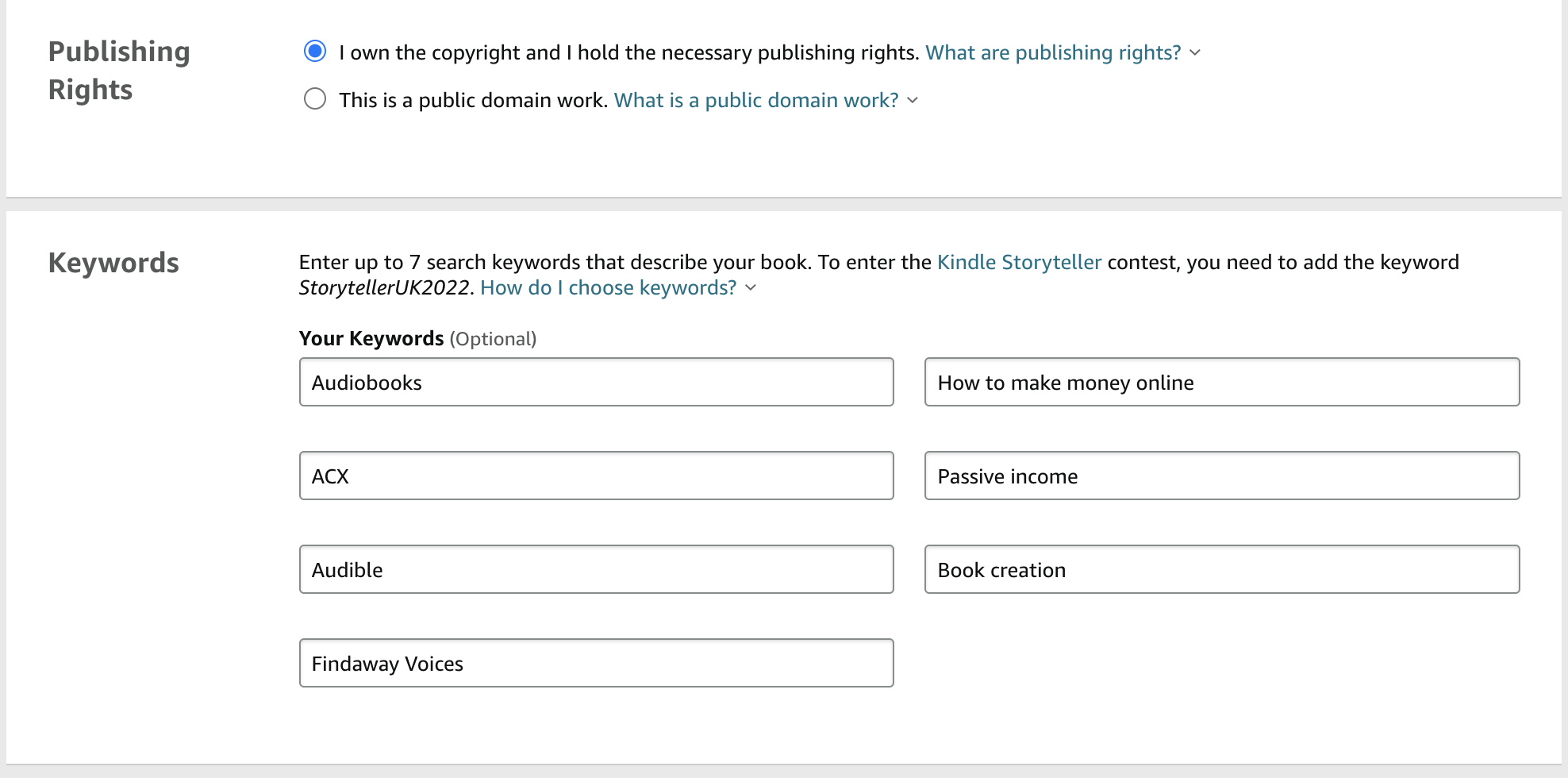
categories
Everybody gets stuck on categories. The easiest way is to find a book similar to yours. Go to Amazon.com. Search for a similar book, scroll to the bottom look for ‘Product Details’, this will display the categories and sales rank.
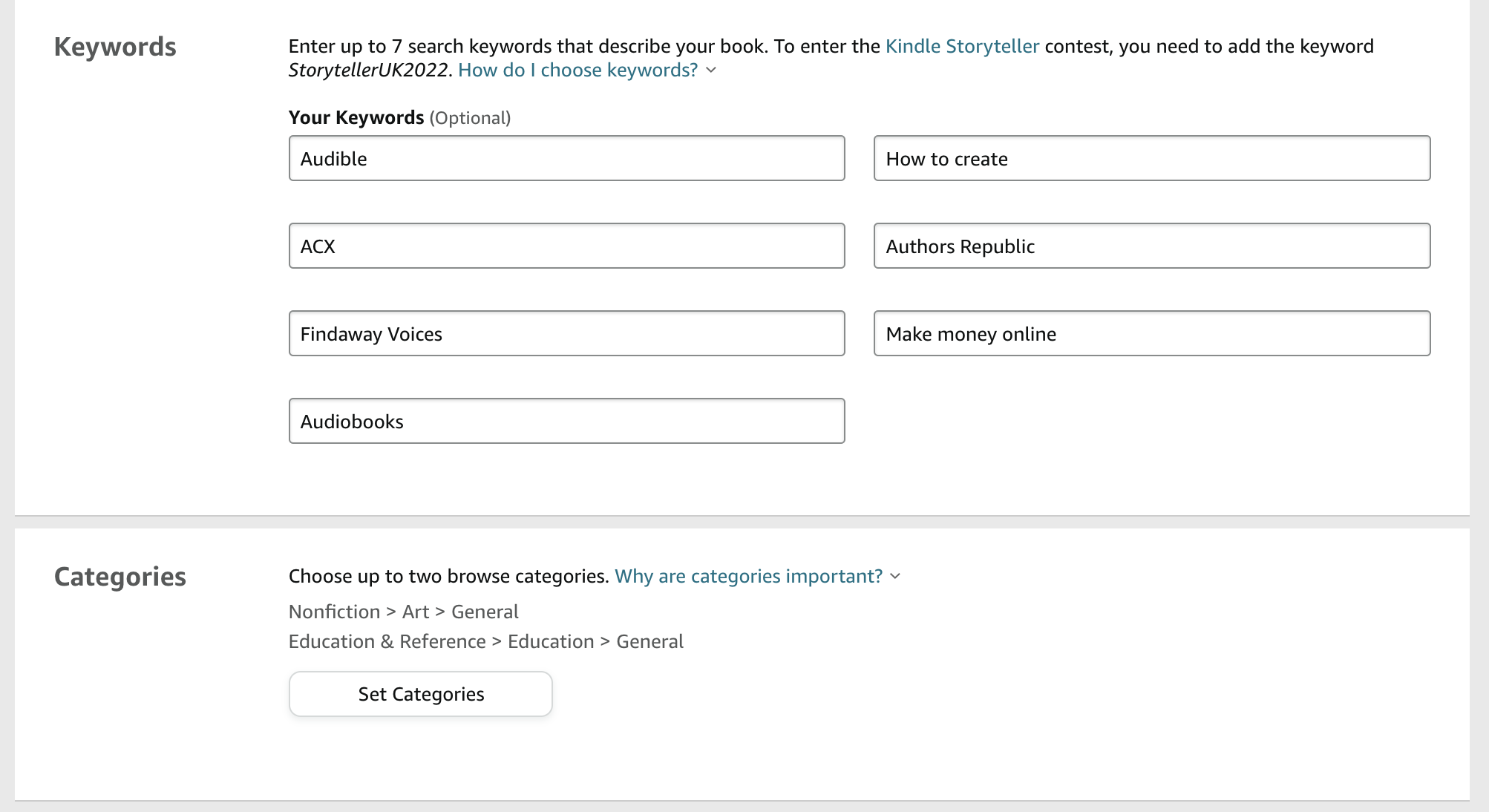
Upload your book content
For Kindle eBooks, upload your manuscript file (in supported formats like .doc, .docx, or .pdf). Enable/Disable DRM (Digital Rights Management), decide whether you want to enable DRM for your eBook. DRM adds a layer of protection to your book, limiting unauthorized copying and distribution. This is an optional choice, and you can choose to enable or disable DRM based on your preferences. We’ve click no for DRM for this example.
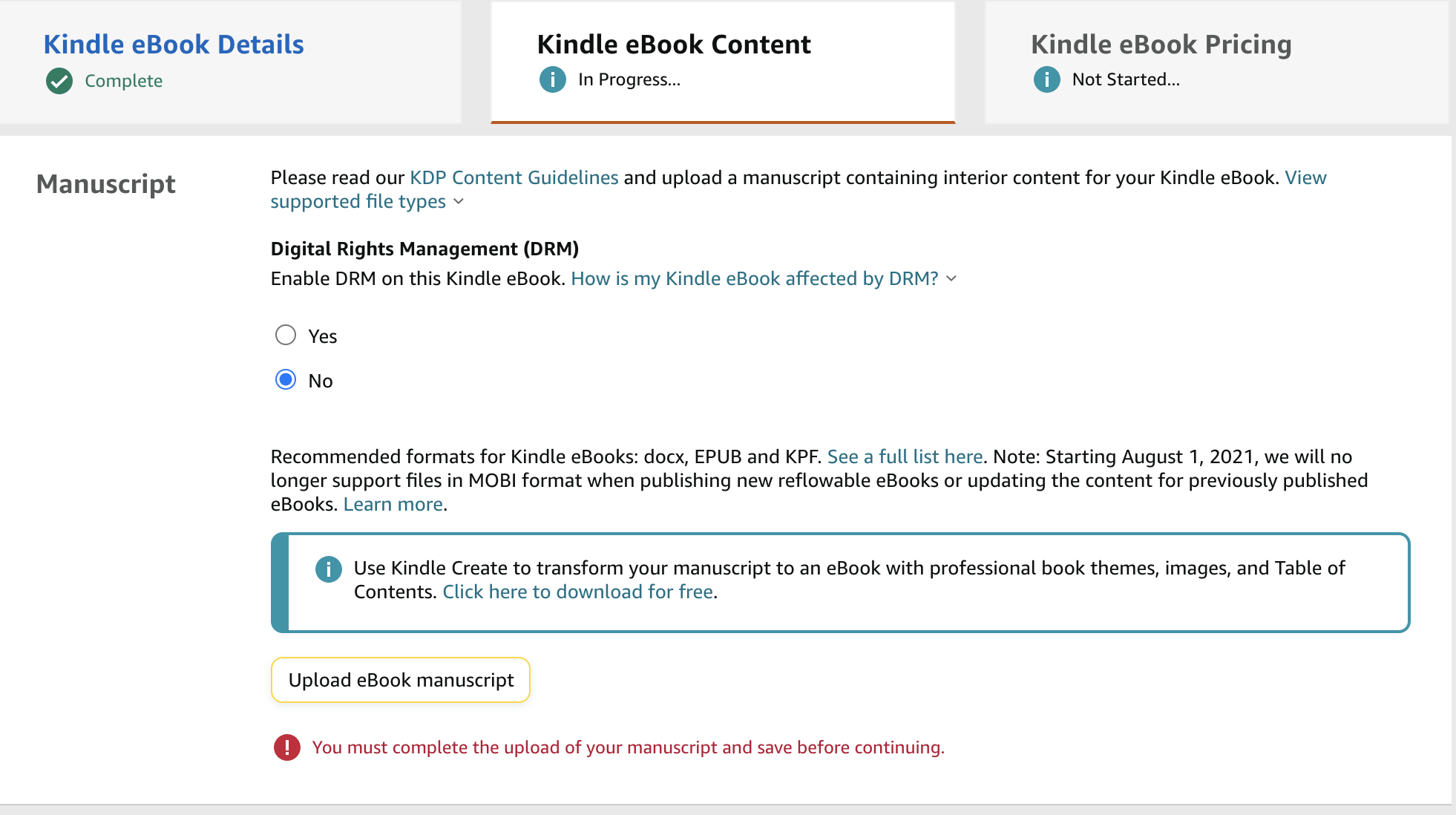
Covert Art
Upload your cover art. You can create a cover in Canva or head over to Fiverr to get a freelancer to create your cover. You can also use the cover creator in KDP, but we dont recommend using this. The cover creator has many basic templates, they unfortunately do not look good. Use photoshop, if you have the skills.
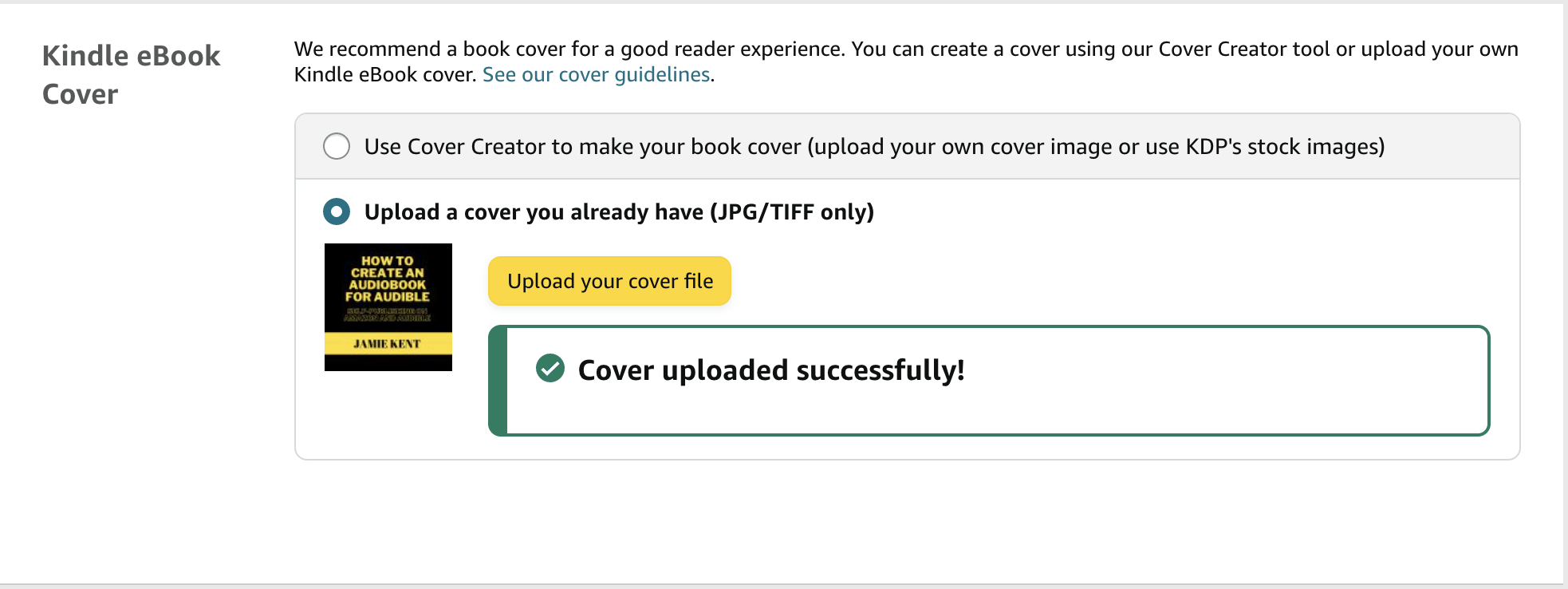
Preview your book
Use Amazon's previewing tools to review how your book will appear on Kindle devices or in paperback format. Make sure to check for any formatting issues or errors.
Click continue. Don’t worry about ISBN for now, as KDP will automatically create you one.
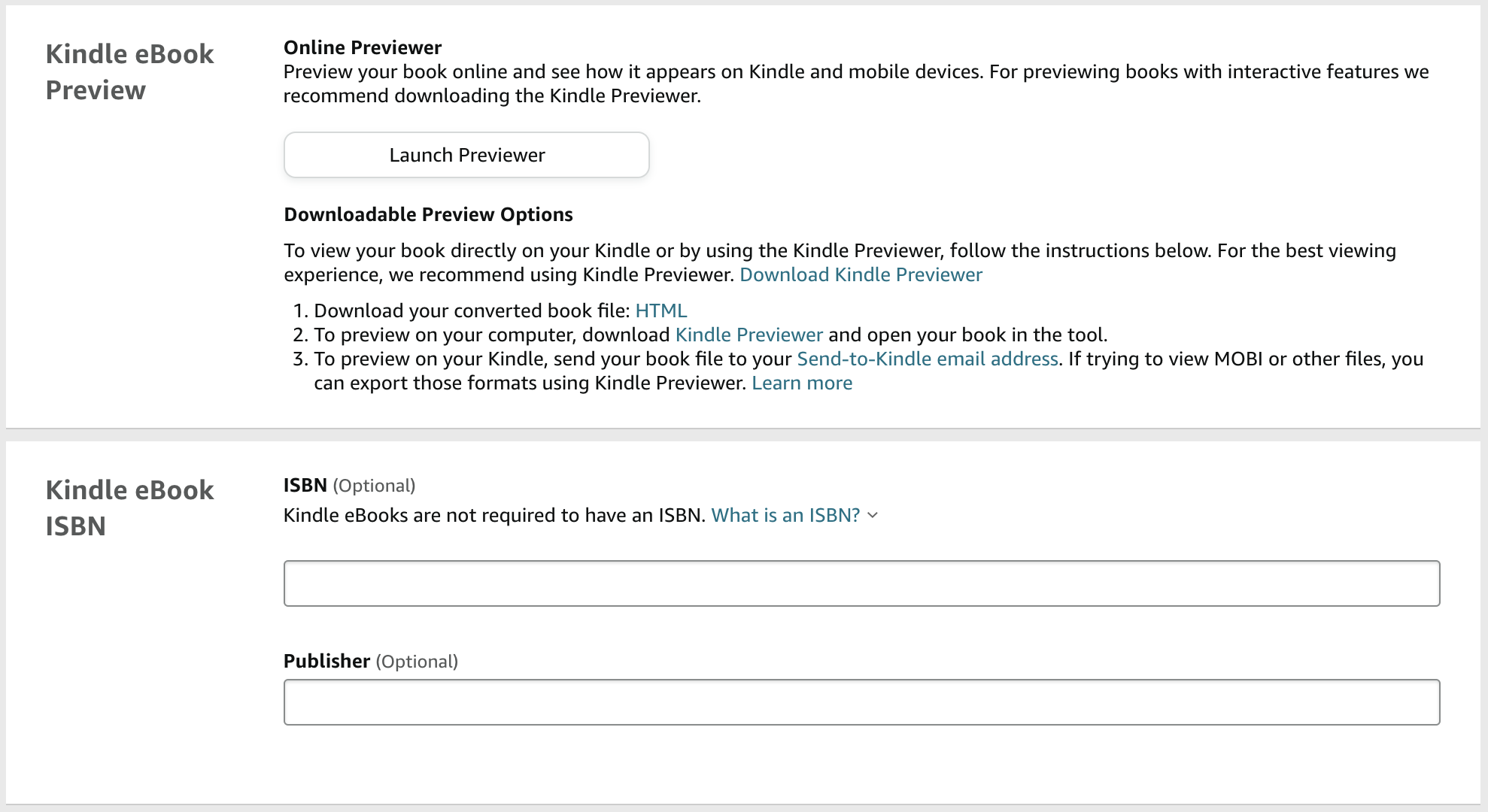
Tick the territories you want your book to be published in.
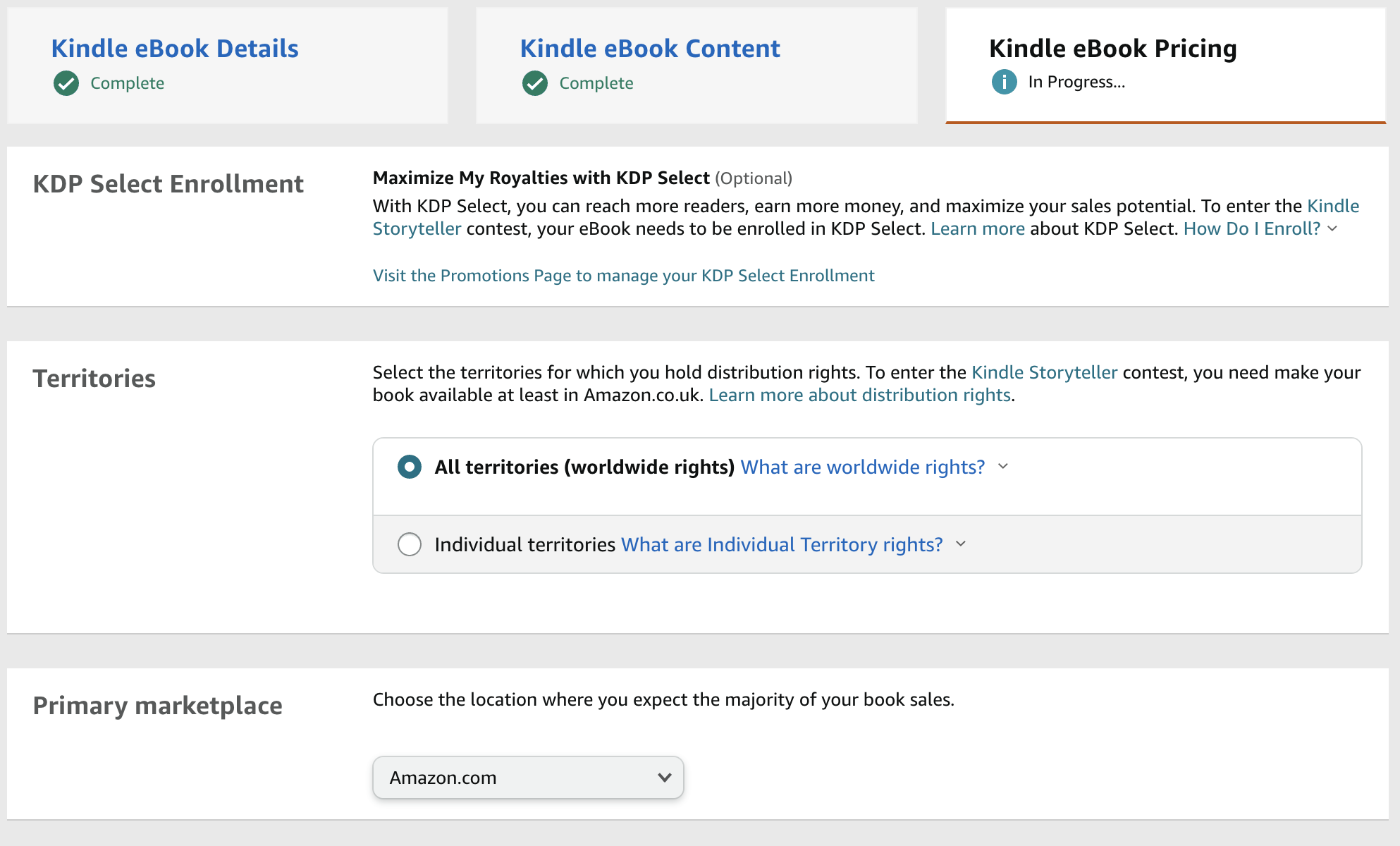
Set pricing and royalties
Decide on the price for your book and select the royalty option (e.g., 35% or 70%) that best suits your goals. The royalty option determines the share of royalties you receive for each sale.
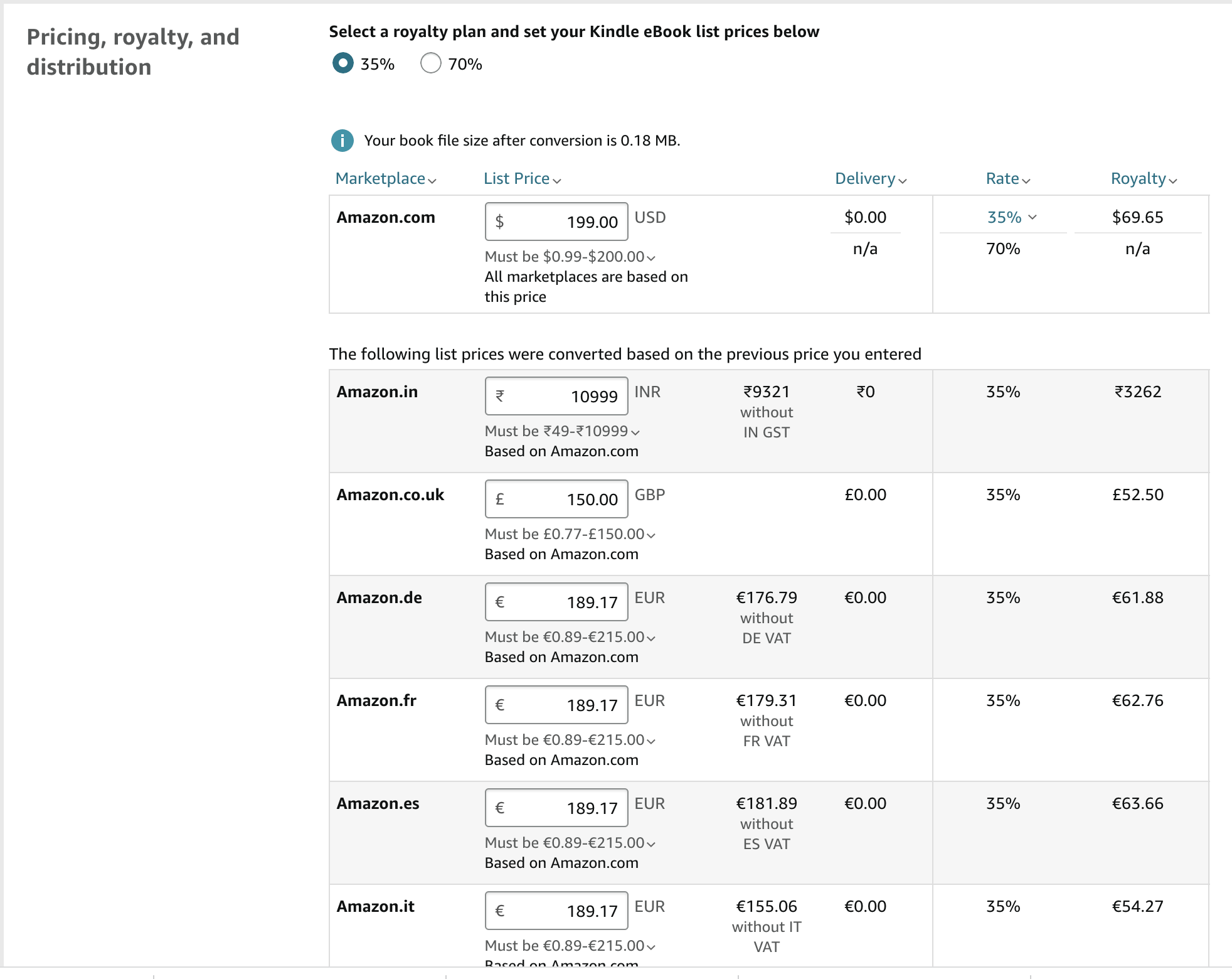
Review your publishing rights and agreements
Read and understand the publishing agreements and terms of service provided by KDP. Ensure you have the necessary rights to publish the content you are submitting and comply with copyright and intellectual property laws. Verify and submit your book. Before finalizing your book's publication, carefully review all the details you've entered. Double-check for any spelling or formatting errors. Once you're confident that everything is accurate, click the "Publish Your Kindle eBook" or "Publish Your Paperback Book" button to submit your book for publishing.
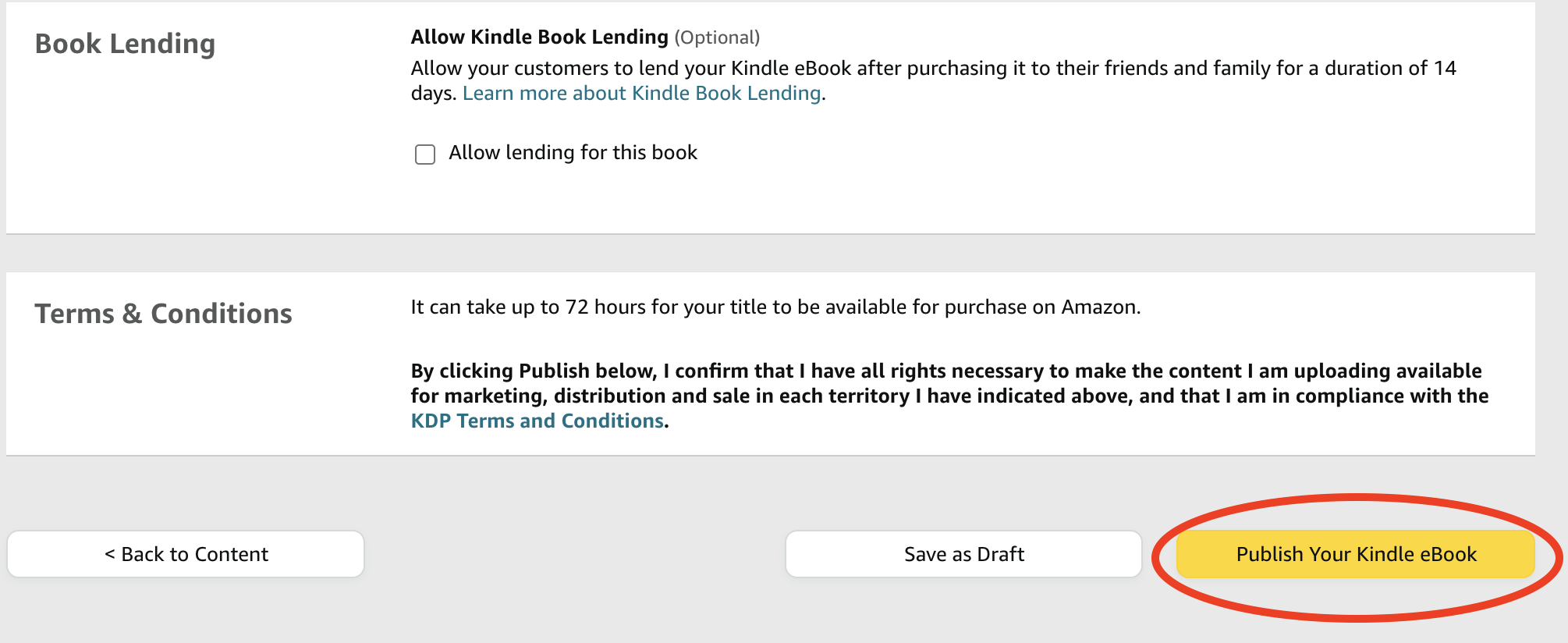
Check publishing status and make updates
After submitting your book, it may take a few hours or days for it to go through the publishing process. You can check the status of your book on your KDP dashboard. If you need to make updates or corrections, you can edit your book details or re-upload corrected files.
Track your book's sales and royalties: Once your book is live, you can track its sales and royalties through your KDP account. Amazon provides detailed reports on your book's performance, including sales data, royalties earned, and customer reviews.
Promote and market your book: Take an active role in promoting your book. Utilize social media, author websites, book launch events, email newsletters, and other marketing strategies to reach potential readers. Engage with your target audience, request reviews, and explore advertising options within Amazon Advertising or other platforms.
Remember that self-publishing is a dynamic process, and it's essential to adapt your marketing efforts and strategies based on reader feedback, trends, and promotional opportunities.
Congratulations on your journey to publishing a book on KDP! With dedication and perseverance, your book can reach a wide audience and find success.
